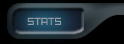 | | 76816 Posts in
13509 Topics by 1655
Members
- Latest Member: jazminrocio
| December 27, 2025, 05:25:47 am |
|  |
 | |  | | |
 Author
Topic: Chat Rooms: Beginner's Guides (Read 3137 times)
Author
Topic: Chat Rooms: Beginner's Guides (Read 3137 times)
0 Members and 1 Guest are viewing this topic.
WinMX World :: Forum | WinMX Help | Chat Issues | Chat Rooms: Beginner's Guides
With Quick-Reply you can write a post when viewing a topic without loading a new page. You can still use bulletin board code and smileys as you would in a normal post.
Warning: this topic has not been posted in for at least 120 days.
Unless you're sure you want to reply, please consider starting a new topic.
|
| |  | |  |
|